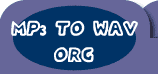| Home
- Software Download -> AVI To MPEG Converter | AVI
to MPEG Converter
| Featured |  | 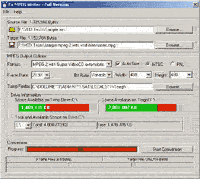 | Fx
MPEG Writer - Convert AVI, MPEG, ASF and WMV files to MPEG-1or MPEG-2 with VCD,
Super VCD or DVD extensions. The free demo version supports only AVI input and
MPEG-1 output but has no time limit.
- ASF and WMV Windows Media, AVI
and MPEG files to Standard MPEG-1
- AVI and MPEG file to MPEG-1 with VCD
extensions
- AVI and MPEG file to Standard MPEG-2
- AVI and MPEG file
to MPEG-2 Super Video CD extensions
- AVI and MPEG file to MPEG-2 with DVD
extensions
|
| File
Size:
version: | 9.22MB
8.72 |
| |
| Before you begin: MPEG
(pronounced EMM-PEG), is an acronym for Moving Picture Experts Group which is
the ISO committee that sets standards for the audio and video formats under their
purview. Before ISO standards were applied to computer technology, every software
and hardware vendor used their own system for creating, playing or displaying
multimedia files. Now by adhering to committee standards software developers and
hardware manufacturers can create products that will interact without any direct
consultation between the companies or designers. The primary advantage
of the MPEG format is that the compression algorithm produces relatively small
size and high quality media files. Until recently, creating MPEG movies required
special hardware, but of late, with the general use of more powerful computers,
software conversion has become a practical reality. This new generation of computers
equipped with fast, accurate CD burners and the popularity of DVD players has
created a new, do-it-yourself market niche for creating CD audio disks and video
CD's that was long ago anticipated by the Moving Picture Expert Group. The
MPEG standard addresses both audio and video which is often confusing. The actual
scheme for MPEG file extension convention has been long overlooked and abused.
In practice MPEG movies, which consist of an audio and video stream use MPEG,
MPE, MPG and DAT interchangeably as file extensions. MPEG audio files contain
only one stream and generally are saved with MP2 or MP3 extensions which may or
may not accurately reflect the audio layer. Most modern media players are capable
of playing the file properly regardless of the format or file extension by reading
the file header and counting the streams. Some DVD players however are a bit more
finicky requiring specific adherence to MPEG standards as well as size, frame
rate and audio sampling. There are several MPEG standards for video CD beginning
with CD-i, which was created for a CD Interactive market that never really developed.
MPEG-1 VCD, MPEG-2 Super VCD and MPEG-2 DVD each improved the resolution and data
transfer rate of the standard media.
Getting
Started with Fx MPEG Writer Picking a source
file: 
Clicking
the Browse button open a window that will permit you to navigate all available
drives to find a source file. 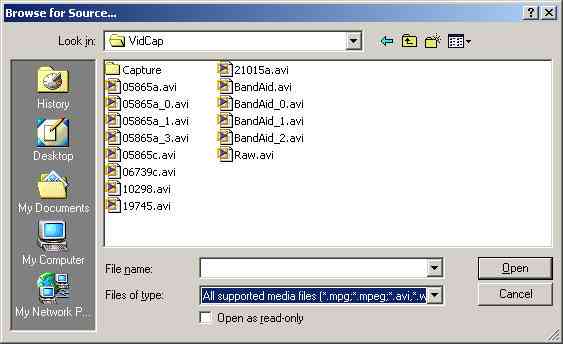
Supported
types for the full version are MPEG, AVI and Windows Media. 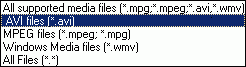
You
may select a filter from the dropdown list to show a specific type of file in
the browse window or you can select All Files (*.*) to shown files that you know
to be supported that have other extensions. For example an MPEG file with the
extension DAT or a Windows Media file with an ASF extension will open when selected.
Once selected the size of the source file will be displayed instead of the prompt. Fx
MPEG Writer can alter video height and width during conversion to comply with
various MPEG VCD and SVCD requirements but it does not alter the audio track and
thus cannot convert a movie that has no audio. We do however produce another product
called Fx ReSound which can add audio to silent movies or you can download VirtualDub
free to accomplish the same task. Setting a target: 
Unlike
the browse for source which permits you to find an existing file, browsing for
a target may in fact be browsing for a file that does not yet exist. You may of
course select an existing file or you may browse to the folder where you want
the file saved and type a new file name into the text box. 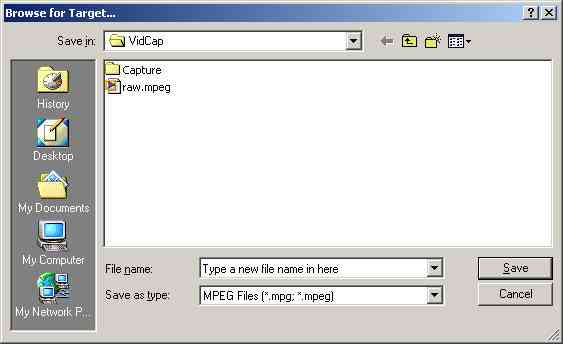
If
you have MPEG Files selected in the Save as type drop down MPEG will automatically
be appended to the file name that you typed in. You may change that extension
to DAT, VCD or any other extension that might be required by another software
package. You can of course also change the name after the save. Selecting
a format: You may select a supported output format from the drop-down
list. | Exactly
which format you should choose depends upon the purpose of your output, the requirements
of any intermediary or playback software and the power of your computer. | | If
you have a full version of Fx MPEG Writer and you don't see the MPEG-2 options,
you must enable MPEG-2 Encoding first by agreeing to the terms of the patent holders. |  | |
For
this tutorial we captured the Dolby and THX promo lead-in for a Laser Disk Movie.
The clip is short but it has enough audio and video data to provide us with a
good test while keeping us out of copyright trouble. 
The
capture mode and target format are somewhat limited by the net power of your computer
system. For example, capturing to DVD quality on the average computer is a waste
of time and resources. A typical 1,000 MHz P-IV will drop 15% of the frames. For
our example we saved to an AVI file then converted to and MPEG-1 with VCD extensions
and to an MPEG-2 with Super VCD extensions. Because our computer lacked the power
and resources the MPEG-1 version played back better than the MPEG-2. See the chart
at the bottom of this page for details. 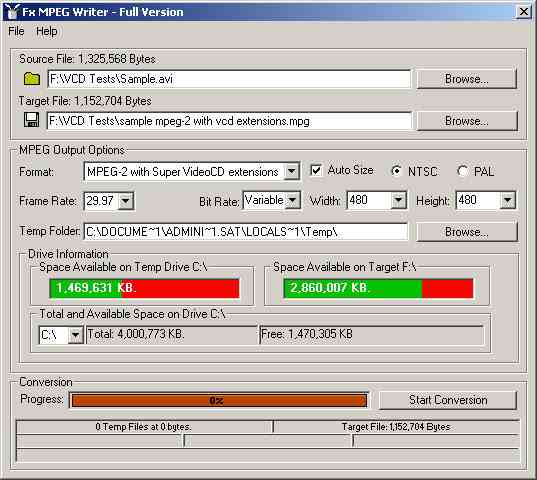
There
are standard resolutions, frame rates and bit rates for the various disk formatting
schemes. You should consider your target audience's equipment when creating media.
If for example you want all your friends with computers to be able to view your
video, don't create DVD disk. Computers must be equipped with DVD players and
software to play back DVD. On the other hand, if you target audience will be watching
your video on DVD players and never watching on a computer, DVD is the logical
choice. If your target audience is mixed, VCD is probably your best choice although
some DVD players don't play VCD. The chart below lists the various
formats and their related specifications. | VCD | SVCD | CVD | DVD | Resolution
NTSC PAL | Video
Compression | Audio
Compression | Size/min | Min
per 74 min CD | Hours/DVDR | DVD
Player Compatible | CPU
Demand |
The amount of time required to save your file
depends upon your computer's resources, the size of the input file, the bitrate,
the frame rate and the number of concurrent tasks that your computers CPU is also
running. Under any circumstances, saving a big file is going to take a long time
so it might be wise to start your conversion to run during a time when you don't
need your computer. 
Creating
a Video CD A Video-CD contains MPEG-1 video sequences which
conform to the "White Book" standard that was created by Philips and JVC in 1993.
The first track of a Video CD contains the CD-i play program, the CDI, MPEGAV
and VCD directories based on the ISO 9660 file system. The next tracks are in
the format CD-ROM/XA-Mode 2/Form 2 Sectors and contain the MPEG encoded audio/video
sequences that are listed in MPEGAV. Video-CDs can be played
on CD-i players, some Video-CD players or on a PC based CD-ROM drives with CD-ROM/XA
support and MPEG decoder software. Video CD supports the
following formats: - 352x288 with 25 frames a second (PAL)
- 352x288
with 29.97 frames a second (NTSC)
- 704x576 as single frame
- 704x480 as single
frame
- 352x288 with 29.976 frames a second (Sometimes called "FILM" resolution)
For
our tutorial we used Nero Burning but the process is similar with any CD authoring
software. We selected Video-CD from the New Compilation wizard and
have checked the option to create a standard compliant CD... 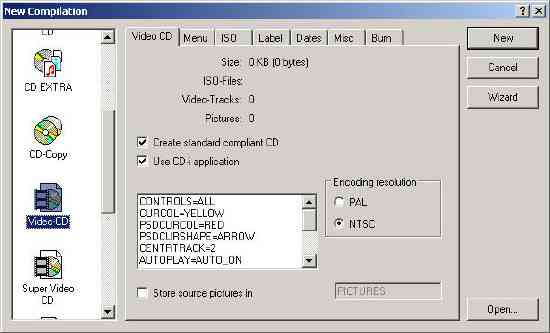
We
won't go through the detailed setting for Nero here since you might be using some
other burning software. When the wizard closes we see a typical Windows explorer-like
view in the right panel and the disk layout in the left. Because we're creating
a Video CD Nero creates the folders CDI, EXT, MPEGAV, SEGMENT and VCD by default
so all we have to do is drag our movie(s) onto the new disk image. Nero
is smart enough to recognize complaint source files. If we had dragged the wrong
format onto the video space it would have displayed an error message. 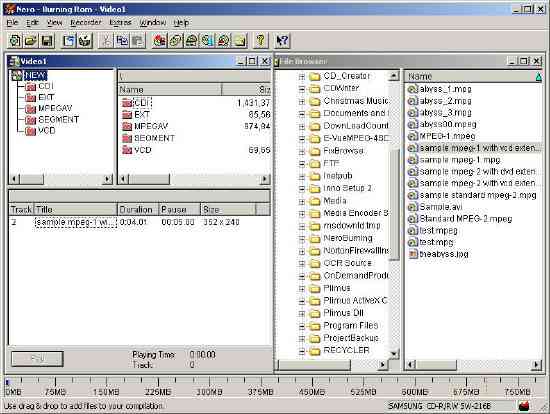
Video
CD V2.0 (VCD) is a standard used to save audio/video
data to a CD to be played back by CDI or DVD players. The audio/video data streams
are compressed with MPEG-1, Audio Level 2 and played in real time at 75 blocks
per second. Because this format and audio/video data generally tolerate bit errors,
the space that is normally needed for error correction can be used for MPEG data
instead which increases the amount of user data in a block from 2048 to 2324 bytes
per block. This gives the VCD 13% more capacity compared
with MPEG file storage on a data CD. The
Super Video CD (SVCD) format is an extension of the VCD
standard in which the MPEG-2 compression standard is used with variable bit rate
coding which allows twice the bit rate of the VCD.
As a result the SVCD also offers enhanced image quality, however total playing
time is reduced when the full bandwidth is actually used. At maximum bit rate,
an SVCD only stores around 35 minutes of video as against 70 minutes on a VCD. 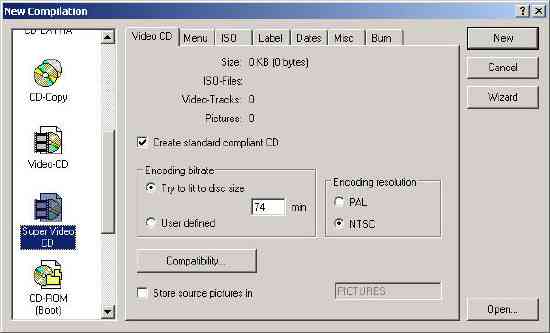
The
default folders created for Super Video CD are not the same as those we created
for our VCD. 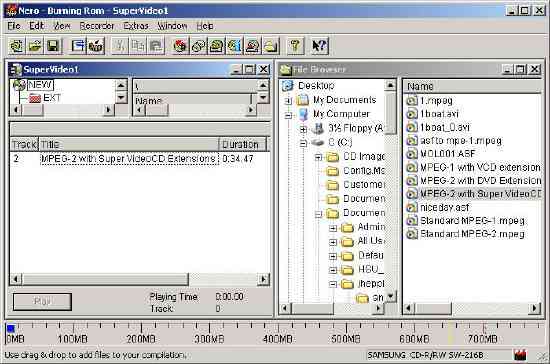
An
(S)VCD is an XA disk with several Mode-2 tracks. The
first track usually contains Form-1 blocks with the normal 2048 bytes per block
and stores a CD-ROM (ISO) image so that the CD can be read by a PC. Certain files
and directories are required by the standards: - (S)VCD:
Information about the available tracks and how they must be played
- EXT (VCD
only): More detailed information about the type of playing; only relevant for
CDI players
- CDI (VCD only): This directory contains
the Philips CDI application and its utilities. These files are licensed by Philips
and taken from the Nero root directory. This application is needed for
playing tracks on a CDI player.
- MPEGAV (MPEG-2 for SVCD): The AVSEQxx files
contain the MPEG tracks on the Video-CD. The first track only contains references
to the data which are stored not in the first track but in the subsequent tracks.
This means that although these files have a long nominal length they do not require
much space in the ISO track.
- SEGMENT: The ITEMxxxx files represent the encoded
single pictures. They are stored in the first track as Form-2 blocks and have
a fixed length of 150 blocks.
The encoded files can
be played on a PC provided a suitable package such as Windows Media Player is
installed. DVD player software is required for MPEG-2. Other
files and directories can be added to the CD-ROM. These are ignored by a player.
(S)VCD also supports other special functions such as
karaoke and hierarchical menus with pictures, but these are not used by Nero at
the present time. Nero simply takes a list of MPEG or picture files and writes
them to a CD in such a way that playing starts immediately with the first file,
and the player's forward and reverse keys can be used to skip from file to file. You
can set a pause that stops play at the end of every file. The pause is only a
value in the description of the file so there is no need to create empty blocks;
the pause can be very long or can even be set to infinite, in which case the player
is stopped and waits for an input from the user.
| |
| | | | | RegNow
Secure Ordering - 100% Secure Purchase | The order
process is protected through a secure connection.Your personal data is encrypted
and cannot be accessed by a third party.
We do not record your credit card
information. | | You can select the payment type such
as credit card, switch/solo, bank/wire transfer, check, cash. |  |
|
| |
Fx
MPEG Writer , AVI To MPEG Converter, ASF To MPEG , WMV To MPEG , AVI TO VCD ,
AVI TO SVCD , AVI TO DVD , MPEG-1 , MPEG-2 |
| |
| |
| | Spotlight | 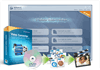 | | WinAVI
Video Converter | | WinAVI Video Converter - is
easy to use and powerful for experts. Just one click to convert with beautiful
user interface. Burning VCD/SVCD/DVD is supported. It supports almost all video
file formats, including AVI, MPEG1/2/4, VCD/SVCD/DVD, DivX, XVid, ASF, WMV, RM,
QuickTime MOV, Flash SWF. |
| | | | | | | Spotlight |  | | WinMPG
Video Convert | | WinMPG Video Convert is a complete
solution for video file converting. It supports conversion AVI to Mpeg1, AVI to
Mpeg2, AVI to DVD, AVI to VCD, AVI to SVCD, all media format to DivX, and all
to AVI. WinMPG Video Convert is a media file converter. It supports almost all
video file formats, including AVI, Mpg, Mpeg, Mpeg1, Mpeg2, Mpeg4, VCD, SVCD,
DVD, DivX, ASF, WMV, and QuickTime MOV. |
| | | | | | | Spotlight | 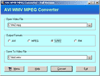 | | AVI
WMV MPEG Converter | AVI WMV MPEG Converter
is a video converter software for converting AVI, MPEG, WMV from one format to
another. It can also convert AVI, MPEG, WMV to RM. It supports MPEG-1 and MPEG-2. AVI
WMV MPEG Converter supports converting MPEG-1 and MPEG-2. AVI WMV MPEG Converter
supports output parameters for AVI, MPEG, WMV, RM. |
| | | | Tips | | What
is MPEG ? | MPEG (Moving Picture Experts Group)
The
Moving Picture Experts Group develops standards for digital video and audio compression.
It operates under the auspices of the International Organization for Standardization
(ISO). The MPEG standards are an evolving series, each designed for a different
purpose. | | | | What is MPEG-4
? | MPEG-4 A digital video compression standard
for motion pictures developed along the lines of JPEG. MPEG-4 (MPEG stands for
the Motion Picture Experts Group) was originally intended to replace video conferencing
standards (H.320) but its usage has expanded to become, as some say, ¡°everything
to all people¡±. Yet it is much more computation and resource intensive
than ACC. Other drawbacks include severe latency, significant hardware acceleration
requirements, and an inability to scale well to multiple sources or multiplexed
data streams. |
| | | | Spotlight | 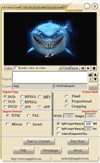 | | AVI
DVD VCD SVCD MPEG Converter | AVI DVD VCD
SVCD MPEG Converter is a powerful tool for video file conversion. The main features
include: convert avi/wmv/asf/mpeg to avi dvd vcd svcd mpeg1 and mpeg1 in batch
mode, convert mpg to dvd vcd svcd mpeg1and mpeg2 in batch mode; split or joint
imported video files; support for DivX AVI, MPEG1 (layer1, layer2, and layer3),
MPEG2, and MPEG4 formats; NTSC/PAL setting option; input/output preview; support
Fixed,Proportional and Cropping frame; Support for no-sound AVI files;
It allows to specify NTSC or PAL format of output file, PAL-to-NTSC conversion.
Support for AVI, DivX, Xvid, MPEG1, MPEG2, and MPEG4 formats. User-friendly interface
lets you easily preview video files and convert |
| | | |
|