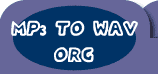Super
DVD Copy Tutorial 1. One click to backup your
favorite DVD to DVD+r/rw, DVD-r/rw disc 2. Save your movie
to hard disk 3. Burn disc from hard disk movie 4.
Split hard disk movie to fit in DVD-5 5. Advanced mode 6.
Auto Split Advanced Mode 1. One click
to backup your favorite DVD 1.1 Start Super DVD Copy 
1.2
Insert your DVD disc into your dvdrom driver 1.3 Select the dvdrom driver
in the movie source combobox if it's not selected by default. 
Select the dvdrw driver in the destination combobox if it's not selected by default. 
1.4
Click start  to go. Super DVD Ripper will then auto split the DVD to two disc if the movie
is larger than DVD-5(4.7G) and then copy to hard disk.
to go. Super DVD Ripper will then auto split the DVD to two disc if the movie
is larger than DVD-5(4.7G) and then copy to hard disk. 1.5 After Super DVD
Copy has copied the movie, it will prompt you to insert dvdr/rw disc to burn. 1.6
Play your backup copy on your dvd player. You'll enjoy the full menu and quality
of the original DVD. 2. Only save your
movie to hard disk 2.1 Start Super DVD Copy 
2.2
Insert your DVD disc into your dvdrom driver 2.3 Select the dvdrom driver
in the movie source combobox if it's not selected by default. 
Click
"browse destination directory" button to choose a directory to store the movie.
You can also try to find used directory in the combo box. 
2.4
Click start  to go. Super DVD Ripper will then prompt if you'd like to split the DVD to two
disc if the movie is larger than DVD-5(4.7G) and then copy to hard disk. If your
answer is "NO" you will get a full DVD movie in one directory "disc1", else you
get two directory called "disc1" and "disc2".
to go. Super DVD Ripper will then prompt if you'd like to split the DVD to two
disc if the movie is larger than DVD-5(4.7G) and then copy to hard disk. If your
answer is "NO" you will get a full DVD movie in one directory "disc1", else you
get two directory called "disc1" and "disc2". 3.
Burn disc from hard disk movie 3.1 Start Super DVD Copy 3.2
Click "browse source directory" button to choose the movie. 
Usually
you choose the output directory "destination directory\disc1" or "destination
directory\disc2". If you did not split DVD-9 movie when you copied
to hard disk, you should split it manually. Please refer to 4 to split hard disk
movie. 3.3 Choose dvdrw driver 3.4 Click Start to burn.
to burn. 4. Split hard disk movie to fit
in DVD-5 4.1 Start Super DVD Copy 4.2 Click "browse source
directory" button to choose the movie. 
Usually
you choose the output directory "destination directory\disc1" or "destination
directory\disc2". 4.3 Click "browse destination directory" button to choose
a directory to store the movie. 4.4 Click start .
The software will prompt you if you'd like to copy from hard disk to hard disk,
answer yes and ask if you would like to split, you should answer yes too. .
The software will prompt you if you'd like to copy from hard disk to hard disk,
answer yes and ask if you would like to split, you should answer yes too. 5.
Advanced mode 5.1 click "enter advanced mode" button to enter advanced mode.
button to enter advanced mode. 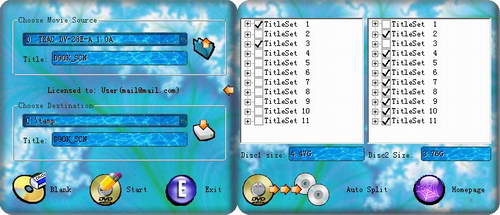
5.2
You can manually choose which movie/chapter you'd like to copy to the first disc
or second disc. For example, if the main movie is smaller than DVD-5 and you just
want the main movie but not all the bonus features, you can only choose the main
movie title in the first disc, so that you only need to burn one disc. 5.3
You can also click "auto split"  button to automatically split for you. Then manually select/deselect several titles
or chapters
button to automatically split for you. Then manually select/deselect several titles
or chapters 6. Auto Split Advanced Mode 6.1
click "enter advanced mode"  button in the auto split window
button in the auto split window 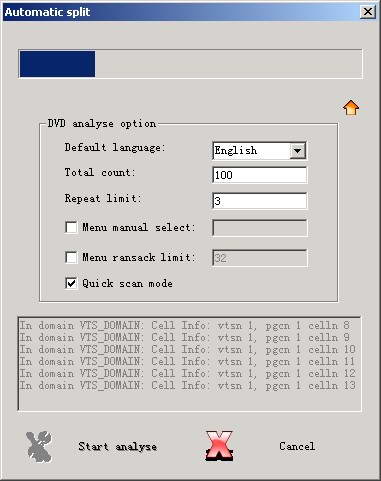
6.2
by default parameters, Super DVD Copy tries to split most or all main movie title
to first disc and bonus features to second disc. When it completes, you can choose
different parameters to change the behavior. 6.3 Change the "total
count" to 256 or higher, "repeat count" to 100 or higher and check on "menu ransack"
to try to fill the first disc as much as possible. This is usually useful when
backup multi-episodes disc. |