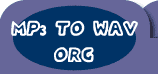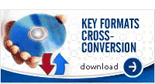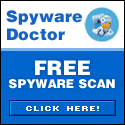| Using the Pocket DVD Wizard with a Palm OS Device You can use the Pocket DVD Wizard with most Palm OS devices, such as the Palm Tungsten, Treo and Zire handhelds. As the Palm OS does not have a default playback application like the Pocket PC you need to install on to play the media files created with the Pocket DVD Wizard. Most players supporting DivX or Xvid will work (such as MMPlayer from http://www.MMplayer.com, but we recommend the 'Core Media Player' as it is currently both free, and very good! Installing the player...You can download the Core Pocket Media Player from: Select the latest stable version for the Palm (usually the top link) and save it to your desktop. Now, double click the zip file you have downloaded to extract the files, and then double click on the following files to add the Core Media Player to your Palm, with the required plug-ins for the Pocket DVD Wizard output file: - tcpmp.prc
- tcpmp_mpeg4_plugin.prc
- tcpmp_mp3_plugin.prc
The next time you 'sync' your Palm or Treo, the player will be installed. Creating the video...First, make sure you have version 4.6 of the Pocket DVD Wizard (or a later version) and you have installed the third party plug-ins. You can check this by clicking on the help menu, then click the about option. Click here to download the latest version of the Pocket DVD Wizard. Assuming you have the latest version, select a DVD to convert, and select one or more tracks. When you get to the 'Select a device' screen, select either 'Palm' Standard or Palm High Resolution'. The 'Palm Standard' option will work with all Palms and Treo devices. The high resolution option will work with the newer more powerful Palms and the Palm LifeDrive, but on older Palms can cause video or audio jumping as more processor power is needed to decode the video. The rest is fairly simple, just go through the rest of the options, selecting any you like such as cropping, or adjusting the brightness and let the Pocket DVD Wizard do its magic. Copy the file to your Palm...When the Pocket DVD Wizard has finished, you will have an AVI file. Simply copy this to your Palm using ActiveSync or a memory card reader. If you are using a LifeDrive or other recent Palm, please ensure that if asked you select 'Copy to Device' and not the 'Format for Device' option during the copy process. The video file does not need re-formatting to play on the Core Pocket Media Player, re-formatting will only reduce the quality. Playing the file...To play the file, open the 'Core TCMP' application on your Palm, select 'File' from the top bar and then 'Open files'. Locate the AVI file and place a tick or check next to it, then click OK. Finally simply click 'Play' to play the file. |