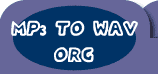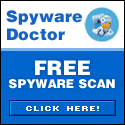| | | | Audio Mid Recorder | Editor's Choice |  | | | | | Recording Tutorial - Recording Audio from Videotape and Cassette Tape |
| Recording with Audio Mid Recorder View Online Recording Tutorial Tip Tip
- You might be able to convert your sound card to a DirectSound-compatible full-duplex sound card by installing the latest version of the sound driver for your sound card. Contact the manufacturer of your sound card to inquire about how to obtain and install the latest version of the sound driver for your sound card.
Recording Audio from Videotape and Cassette Tape You can extract the audio from a videotape and then convert it to MP3 , WAV , WMA , OGG files. - Connect the left and right audio-out terminals on the VCR to the line-in or microphone terminal on the sound card.
- Open Audio Mid Recorder.
- Click Wizard button to Start the project.
- In Wizard - Step1 : Click the Device list, select "Line-in" or "Mic", in the Volume dropdown list.
- Press "Default Volume and Balance" button to Adjust the recording volume for the highest possible performance, or you can change the volume and balance yourself
 Tip Tip
- If the volume is too high, the output file will have hissing sound, noise in the background.
- Press "Next" Button
- In Wizard - Step2 : If you want the program create the file automatically, please select the "Auto Create File Format" you want, and select the output directory.
 Tip Tip
- If you have create a file or want to name the file name yourself for output file, you can Press "Save as" Button in Main Form, and select the file you've created.
- Press "Next" Button
- In Wizard - Step3 : You can decide whether the Record operation will Start, Pause, Stop, Restart automatically.
 Tip Tip
- If you select Start automatic, you can press "Record" button on the Main Form first then playback your input file with WinAmp or the streaming audio from Internet, after you press "Record" button , the program will start attacking first (not record really) , and it will Start recording after the volume of your playing file above your setting here, the program will not record the silence to your output file.
- Press "Next" Button
- In Wizard - Step4 : You can set the Time limitation and File Size limitation of your output file.
 Tip Tip
- The Free trail version can't change these options in File Length Limitation Form, you can record only 60 seconds in the free trail version. If you want to record for unlimited time, please register it. The registration fee is only $29.95.
- Press "Finish" Button
- In Audio Mid Recorder window, click the Record button.
 Tip Tip
- If you select Start automatic in Wizard - Step3 , The program will not start recording immediately .the program will start attacking first (not record really) , and it will Start recording after the volume of your playing file above your setting, the program will not record the silence to your output file.
- Click Play on the VCR.
 Tip Tip
- If the volume settings are too low, you see only very small variations in the wave pattern in the display area of the Audio Mid Recorder window.
- If the sound is clipped because the volume is too high, move the line-in or microphone volume setting down until most of the volume range is displayed without clipping. If the sound is too low, increase the volume setting.
- Depending on your sound card and the volume of the audio source, you might not get enough volume using the line-in input. In this case, try the microphone input, as the volume sensitivity through the microphone input is generally greater than with the line-in input.
- You can pause the recording by clicking the Stop button at any time. Start again by clicking the Record or Pause button.
- To stop recording, click the Stop button, if you select stop automatically. You need only wait for the finishing of your playing file.
|
|
| |
| | Highlight | 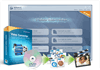 | | Video
Converter | | WinAVI Video Converter is software
for video conversion. By using our product, users are released from the limitations
and difficulties of video formats. It can support almost all formats of video
including AVI, MPEG1/2/4, VCD/SVCD/DVD, DivX, XVid, ASF, WMV, RM, QuickTime MOV,
Flash SWF. Also, it allows you to burn to VCD/SVCD/DVD. |
| 
DVD-Cloner
- Perfect 1:1 DVD copy
| | | 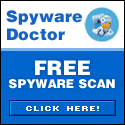

 |
| Just
In | |
iPad to Mac Transfer - is capable of copying video and audio files from iPad
to your Mac for your backup, and also backing up iPad movies and music to iTunes
library, which also transfers videos/music/photos on your Mac to iPad without
iTunes. Applies to iPad Wi-Fi, iPad Wi-Fi+3G, iPad 16GB, iPad 32GB, iPad 64GB,
iPhone, iPhone 3G, iPhone 3GS, iPod touch, and many others. | | | |
iPad Mate for Mac - With ImTOO iPad Mate for
Mac, you can copy movies and music between iPad and Mac without iTunes, as well
as sync iPad files to iTunes. As a DVD to iPad converter and iPad video converter,
it can also rip CD/DVD discs and convert videos/audios/ISO images/IFO folder to
iPad media files. The Mac iPad manager fully supports iTunes 9.1 and all iPads,
iPhone and iPod including iPad Wi-Fi, iPad Wi-Fi+3G, iPad 16GB, iPad 32GB, iPad
64GB, iPhone types. | | | | Video
to DVD Converter for Mac - provides you with
the quickest and the easiest way to convert most video files to DVD movies, ISO
image files or DVD folders. ImTOO Video to DVD Converter for Mac also features
comprehensive movie customization functionalities: create DVD menus, clip movie
segments, crop the movie image frame, add artistic effects, attach watermarks,
add multiple subtitles and soundtracks, amongst other great features. | | | |
Movie Maker for Mac - provides easy and fast
solution to turn videos on Mac into movies that you can share on Web or multiple
popular devices. The Mac movie maker contains features such as transitions, artistic
effects, watermarks, and audio track. The supported input videos include: MTS,
M2TS, HD AVI, HD MPEG-2/4, HD VOB, HD WMV, AVI, 3GP, M4V, MPEG, MP4, RM, RMVB,
FLV, DV, VOB, SWF, MPV, MOV, QT, H.261/H.264, DAT, ASF, WMV. Make movies from
camcorder, HD & common videos on Mac. | | | |
Ringtone Maker for Mac - is the best ringtone
creator and converter for Mac and mobile users to make your own ringtones from
favorite music or videos. It can support all popular audio and video formats,
such as AVI, MPEG, WMV, DivX, MP4, H.264/AVC, MKV, RM, MOV, etc., and audios such
as MP3, WMA, WAV, RA, M4A, AAC, AC3, OGG, and so on. In addition, you can also
trim any part of a media file and make it your ringtone, create ringtone fade-in
and fade-out effects, and create ringtones with millisecond precision. | | | | PodWorks
for Mac - is a Mac iPod transfer software tool
to transfer iPod files from iPod to Mac, iPod to iTunes, and Mac to iPod easily,
and even directly copy DVD movies and incompatible video/music files to iPod.
You can also copy files from iPhone to Mac, iPhone to iTunes and Mac to iPhone,
and transfer files among multiple iPods and 1 iPhone. Transfer files from iPod
to Mac, iPod to iTunes, and Mac to iPodConvert DVD movies, videos, and music to
iPod-format and transfer directly to your iPod or iPhone. | | | |
iPhone Works for Mac - is an easy-to-use transfer
tool for iPhone lovers on Mac. It performs as both iPhone Video Transfer and iPhone
Music Transfer. You can quickly transfer music, movies and photos between iPhone
and Mac, synchronize iTunes with your iPhone directly, convert and copy videos,
audios and CDs/DVDs to iPhone. This program is so great! You can put all your
DVDs, videos onto your iPhone directly without iTunes. And also I can backup your
iPhone files to your new MacBook. | | | |
HD Video Converter for Mac - Help you convert
HD videos to general videos with high image and audio quality on Mac OS. ImTOO
HD Video Converter for Mac is a powerful Mac HD video converter to convert HD
video on Mac OS. It brings you powerful function to convert HD video to SD (Standard-Definition)
videos. The Mac HD video converter supports most of HD video formats such as AVCHD
(mts, m2ts), H.264/AVC, MPEG-2 (ts), DivX, HD WMV, MPEG-4 and Quick Time. | | | |
YouTube to iPod Converter for Mac - is the easiest
and best solution for you to download videos from YouTube.com and convert them
to iPod MP4/MPEG-4. Besides, it can convert FLV files to your iPod. The built-in
YouTube video browser lets you easily and quickly search and find the video you
want to download. It supports proxy server customization. | | |
|