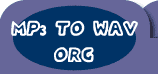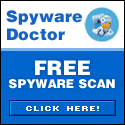| | | | Audio Mid Recorder | Editor's Choice |  | | | | | | | | Main Window Description | | 1. Quit | Quit the program. | | 2. Minmaize | Minimize the Window. | | 3. SystemTray | System Tray Mode. | | 4. About | About & CopyRight Dialog. | | 5. Record | Start recording. Remember to select a file name and the appropriate properties before recording. | | 6. Wizard | Show Wizard Dialog, set appropriate properties for recording. | | 7. Show Recorderlist | Show and Hide Reocrdlist dialog. | | 8. Oscilloscope | Real-time oscilloscope, it is is intended for visual representation of audio data in the process of playback or record. | | 9. Schedule | Show schedule dialog, Create a recording schedule. | | 10. Option | Show Option Dialog, set properties for recording. | | 11. Pause | Pause recording or playing, click again, restart recording or playing. | | 12. Save As | Create a new file or open an existing file for recording and playing. | | 13. Help | Show the Help file. | | 14. Stop | Stop recording or playing. | | 15. Play | Play a file listing in the recording list. | | 16. File Name | Show The File Name of the selecting file in the recorder list. | | 17. File Size | Show The File Size of the selecting file in the recorder list. | | 18. File Information | Show The File Bitrate , Frequence, Channel of the selecting file in the recorder list. | | 19. Recorder Status | Show the Recorder Status.
- Ready --- The recorder is idle.
- Playing --- Playing the selecting file in the recorder list.
- Playing Pause --- You've pressed Pause when Playing the selecting file in the recorder list.
- Waiting Volume Level --- This message means you've selected "Start recording after X sec of sound above Y db", and now the volume hasn't reached Y db.
- Recording xxxx msec --- Recorder has recorded xxxx msec to the selecting file in the recorder list..
- Recording Pause--- You've pressed Pause when Recording.
- Attack xxxx msec --- This message means you've selected "Start recording after X sec of sound above Y db", and now the volume has reached Y db, but xxxx msec hasn't reach X sec, if the volume is low Y db again, the program will enter "Waiting Volume Level mode" again, if xxxx msec reaches X sec, the program will start Recording.
- Release xxxx msec --- This message means you've selected "Pause recording after X sec of sound under Y db" or "Stop recording after X sec of sound under Y db", and now the volume is under Y db, if the volume is above Y db again, the program will enter "Recording mode" again, if xxxx msec reaches X sec, the program will press "Stop" button automatically.
| | 20. Current Time | Show current position for playing file. | | 21. Total Time | Show current position for recording file, and total time for playing file. |
| | | | | | | | | | Recorderl List Window Description | | 1. SystemTray | System Tray Mode. | | 2. Minmaize | Minimize the Window. | | 3. File Name | Show The File Name of the selecting file in the recorder list. | | 4. Total Time | Show current position for playing file. | | 5. File Status | Show the File Status: 1. Ready 2. Play 3. Pause 4. Record 5. Stop | | 6. File Serial Number | Stop recording or playing |
| | | | | | | | | | | |
|
| |
| | Highlight | 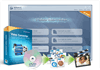 | | Video
Converter | | WinAVI Video Converter is software
for video conversion. By using our product, users are released from the limitations
and difficulties of video formats. It can support almost all formats of video
including AVI, MPEG1/2/4, VCD/SVCD/DVD, DivX, XVid, ASF, WMV, RM, QuickTime MOV,
Flash SWF. Also, it allows you to burn to VCD/SVCD/DVD. |
| 
DVD-Cloner
- Perfect 1:1 DVD copy
| | | 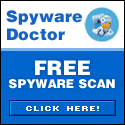

 |
| Just
In | |
iPad to Mac Transfer - is capable of copying video and audio files from iPad
to your Mac for your backup, and also backing up iPad movies and music to iTunes
library, which also transfers videos/music/photos on your Mac to iPad without
iTunes. Applies to iPad Wi-Fi, iPad Wi-Fi+3G, iPad 16GB, iPad 32GB, iPad 64GB,
iPhone, iPhone 3G, iPhone 3GS, iPod touch, and many others. | | | |
iPad Mate for Mac - With ImTOO iPad Mate for
Mac, you can copy movies and music between iPad and Mac without iTunes, as well
as sync iPad files to iTunes. As a DVD to iPad converter and iPad video converter,
it can also rip CD/DVD discs and convert videos/audios/ISO images/IFO folder to
iPad media files. The Mac iPad manager fully supports iTunes 9.1 and all iPads,
iPhone and iPod including iPad Wi-Fi, iPad Wi-Fi+3G, iPad 16GB, iPad 32GB, iPad
64GB, iPhone types. | | | | Video
to DVD Converter for Mac - provides you with
the quickest and the easiest way to convert most video files to DVD movies, ISO
image files or DVD folders. ImTOO Video to DVD Converter for Mac also features
comprehensive movie customization functionalities: create DVD menus, clip movie
segments, crop the movie image frame, add artistic effects, attach watermarks,
add multiple subtitles and soundtracks, amongst other great features. | | | |
Movie Maker for Mac - provides easy and fast
solution to turn videos on Mac into movies that you can share on Web or multiple
popular devices. The Mac movie maker contains features such as transitions, artistic
effects, watermarks, and audio track. The supported input videos include: MTS,
M2TS, HD AVI, HD MPEG-2/4, HD VOB, HD WMV, AVI, 3GP, M4V, MPEG, MP4, RM, RMVB,
FLV, DV, VOB, SWF, MPV, MOV, QT, H.261/H.264, DAT, ASF, WMV. Make movies from
camcorder, HD & common videos on Mac. | | | |
Ringtone Maker for Mac - is the best ringtone
creator and converter for Mac and mobile users to make your own ringtones from
favorite music or videos. It can support all popular audio and video formats,
such as AVI, MPEG, WMV, DivX, MP4, H.264/AVC, MKV, RM, MOV, etc., and audios such
as MP3, WMA, WAV, RA, M4A, AAC, AC3, OGG, and so on. In addition, you can also
trim any part of a media file and make it your ringtone, create ringtone fade-in
and fade-out effects, and create ringtones with millisecond precision. | | | | PodWorks
for Mac - is a Mac iPod transfer software tool
to transfer iPod files from iPod to Mac, iPod to iTunes, and Mac to iPod easily,
and even directly copy DVD movies and incompatible video/music files to iPod.
You can also copy files from iPhone to Mac, iPhone to iTunes and Mac to iPhone,
and transfer files among multiple iPods and 1 iPhone. Transfer files from iPod
to Mac, iPod to iTunes, and Mac to iPodConvert DVD movies, videos, and music to
iPod-format and transfer directly to your iPod or iPhone. | | | |
iPhone Works for Mac - is an easy-to-use transfer
tool for iPhone lovers on Mac. It performs as both iPhone Video Transfer and iPhone
Music Transfer. You can quickly transfer music, movies and photos between iPhone
and Mac, synchronize iTunes with your iPhone directly, convert and copy videos,
audios and CDs/DVDs to iPhone. This program is so great! You can put all your
DVDs, videos onto your iPhone directly without iTunes. And also I can backup your
iPhone files to your new MacBook. | | | |
HD Video Converter for Mac - Help you convert
HD videos to general videos with high image and audio quality on Mac OS. ImTOO
HD Video Converter for Mac is a powerful Mac HD video converter to convert HD
video on Mac OS. It brings you powerful function to convert HD video to SD (Standard-Definition)
videos. The Mac HD video converter supports most of HD video formats such as AVCHD
(mts, m2ts), H.264/AVC, MPEG-2 (ts), DivX, HD WMV, MPEG-4 and Quick Time. | | | |
YouTube to iPod Converter for Mac - is the easiest
and best solution for you to download videos from YouTube.com and convert them
to iPod MP4/MPEG-4. Besides, it can convert FLV files to your iPod. The built-in
YouTube video browser lets you easily and quickly search and find the video you
want to download. It supports proxy server customization. | | |
|