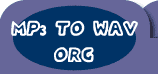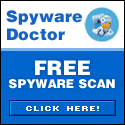| | | | Audio Mid Recorder | Editor's Choice |  | | | | | Recording Tutorial - Using a Sound Card Mixer for Windows |
| | Recording with Audio Mid Recorder  Tip Tip
- You might be able to convert your sound card to a DirectSound-compatible full-duplex sound card by installing the latest version of the sound driver for your sound card. Contact the manufacturer of your sound card to inquire about how to obtain and install the latest version of the sound driver for your sound card.
Using a Sound Card Mixer for Windows If you cannot locate your sound card as an input device in Audio Mid Recorder, you can use the Windows Volume Control instead. - In the Taskbar tray, in the lower right corner of the computer screen, double-click the speaker icon. The Volume Control dialog box appears.
 Tips Tips
- If you do not have a speaker icon in your taskbar tray, you can display the Recording Control directly.
- To display it in Windows 98 or ME, click Start > Settings > Control Panel. You can then click Sounds and Multimedia. On the Audio tab of the Sounds and Multimedia dialog box, click the Volume button in the Sound Playback group.
- In Windows XP, click Start > Control Panel. Click the Sounds and Audio icon. On the Audio tab of the Sounds and Audio Devices Properties dialog box, click Volume.
- You can control which sound card speaker-input controls appear in the Volume Control window. In the Volume Control window, click Options > Properties.
- Select the controls that you want to appear.
- For each speaker-input shown, you can see a Volume slider and Mute checkbox, and perhaps other controls for balance, and so forth. The Volume slider controls the loudness for that particular speaker input and Mute turns it off completely.
 Tip Tip
- The Volume Control dialog box only sets options for speaker output and does not control recording. Do not clear the checkbox for the Microphone Mute control and turn up the microphone volume. If you do this, the programcannot record from the microphone.
- Click Options > Properties again.
- Select Recording and select all the controls. The Volume Control dialog box is replaced by Record Control.
- For each recording input, you can click a Select checkbox and adjust Volume slider. Do one of the following:
- If you want to record from the microphone, check the Microphone Select checkbox.
- If you want to record from Line-In, select the Line-In Select checkbox.
- If the recording volume is too low, turn up the appropriate Volume slider.
 Tip Tip
- Sometimes you might wish to record streaming audio. Many modern sound cards present a recording input called Wave (Stereo mixer) that may work. Several sound cards also offer a recording input called What U Hear or a similar name, that records anything that can be heard over the computer speakers.
|
|
| |
| | Highlight | 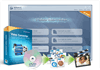 | | Video
Converter | | WinAVI Video Converter is software
for video conversion. By using our product, users are released from the limitations
and difficulties of video formats. It can support almost all formats of video
including AVI, MPEG1/2/4, VCD/SVCD/DVD, DivX, XVid, ASF, WMV, RM, QuickTime MOV,
Flash SWF. Also, it allows you to burn to VCD/SVCD/DVD. |
| 
DVD-Cloner
- Perfect 1:1 DVD copy
| | | 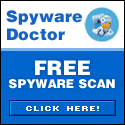

 |
| Just
In | |
iPad to Mac Transfer - is capable of copying video and audio files from iPad
to your Mac for your backup, and also backing up iPad movies and music to iTunes
library, which also transfers videos/music/photos on your Mac to iPad without
iTunes. Applies to iPad Wi-Fi, iPad Wi-Fi+3G, iPad 16GB, iPad 32GB, iPad 64GB,
iPhone, iPhone 3G, iPhone 3GS, iPod touch, and many others. | | | |
iPad Mate for Mac - With ImTOO iPad Mate for
Mac, you can copy movies and music between iPad and Mac without iTunes, as well
as sync iPad files to iTunes. As a DVD to iPad converter and iPad video converter,
it can also rip CD/DVD discs and convert videos/audios/ISO images/IFO folder to
iPad media files. The Mac iPad manager fully supports iTunes 9.1 and all iPads,
iPhone and iPod including iPad Wi-Fi, iPad Wi-Fi+3G, iPad 16GB, iPad 32GB, iPad
64GB, iPhone types. | | | | Video
to DVD Converter for Mac - provides you with
the quickest and the easiest way to convert most video files to DVD movies, ISO
image files or DVD folders. ImTOO Video to DVD Converter for Mac also features
comprehensive movie customization functionalities: create DVD menus, clip movie
segments, crop the movie image frame, add artistic effects, attach watermarks,
add multiple subtitles and soundtracks, amongst other great features. | | | |
Movie Maker for Mac - provides easy and fast
solution to turn videos on Mac into movies that you can share on Web or multiple
popular devices. The Mac movie maker contains features such as transitions, artistic
effects, watermarks, and audio track. The supported input videos include: MTS,
M2TS, HD AVI, HD MPEG-2/4, HD VOB, HD WMV, AVI, 3GP, M4V, MPEG, MP4, RM, RMVB,
FLV, DV, VOB, SWF, MPV, MOV, QT, H.261/H.264, DAT, ASF, WMV. Make movies from
camcorder, HD & common videos on Mac. | | | |
Ringtone Maker for Mac - is the best ringtone
creator and converter for Mac and mobile users to make your own ringtones from
favorite music or videos. It can support all popular audio and video formats,
such as AVI, MPEG, WMV, DivX, MP4, H.264/AVC, MKV, RM, MOV, etc., and audios such
as MP3, WMA, WAV, RA, M4A, AAC, AC3, OGG, and so on. In addition, you can also
trim any part of a media file and make it your ringtone, create ringtone fade-in
and fade-out effects, and create ringtones with millisecond precision. | | | | PodWorks
for Mac - is a Mac iPod transfer software tool
to transfer iPod files from iPod to Mac, iPod to iTunes, and Mac to iPod easily,
and even directly copy DVD movies and incompatible video/music files to iPod.
You can also copy files from iPhone to Mac, iPhone to iTunes and Mac to iPhone,
and transfer files among multiple iPods and 1 iPhone. Transfer files from iPod
to Mac, iPod to iTunes, and Mac to iPodConvert DVD movies, videos, and music to
iPod-format and transfer directly to your iPod or iPhone. | | | |
iPhone Works for Mac - is an easy-to-use transfer
tool for iPhone lovers on Mac. It performs as both iPhone Video Transfer and iPhone
Music Transfer. You can quickly transfer music, movies and photos between iPhone
and Mac, synchronize iTunes with your iPhone directly, convert and copy videos,
audios and CDs/DVDs to iPhone. This program is so great! You can put all your
DVDs, videos onto your iPhone directly without iTunes. And also I can backup your
iPhone files to your new MacBook. | | | |
HD Video Converter for Mac - Help you convert
HD videos to general videos with high image and audio quality on Mac OS. ImTOO
HD Video Converter for Mac is a powerful Mac HD video converter to convert HD
video on Mac OS. It brings you powerful function to convert HD video to SD (Standard-Definition)
videos. The Mac HD video converter supports most of HD video formats such as AVCHD
(mts, m2ts), H.264/AVC, MPEG-2 (ts), DivX, HD WMV, MPEG-4 and Quick Time. | | | |
YouTube to iPod Converter for Mac - is the easiest
and best solution for you to download videos from YouTube.com and convert them
to iPod MP4/MPEG-4. Besides, it can convert FLV files to your iPod. The built-in
YouTube video browser lets you easily and quickly search and find the video you
want to download. It supports proxy server customization. | | |
|